How to upload a job using Maya and Arnold Renderer
Open the scene you want to send to the render cloud in Maya with Arnold Renderer.
Open the Maya render settings and set a name for the images you want to render online under the 'Image File Output' tab.
Set an output format for your results.
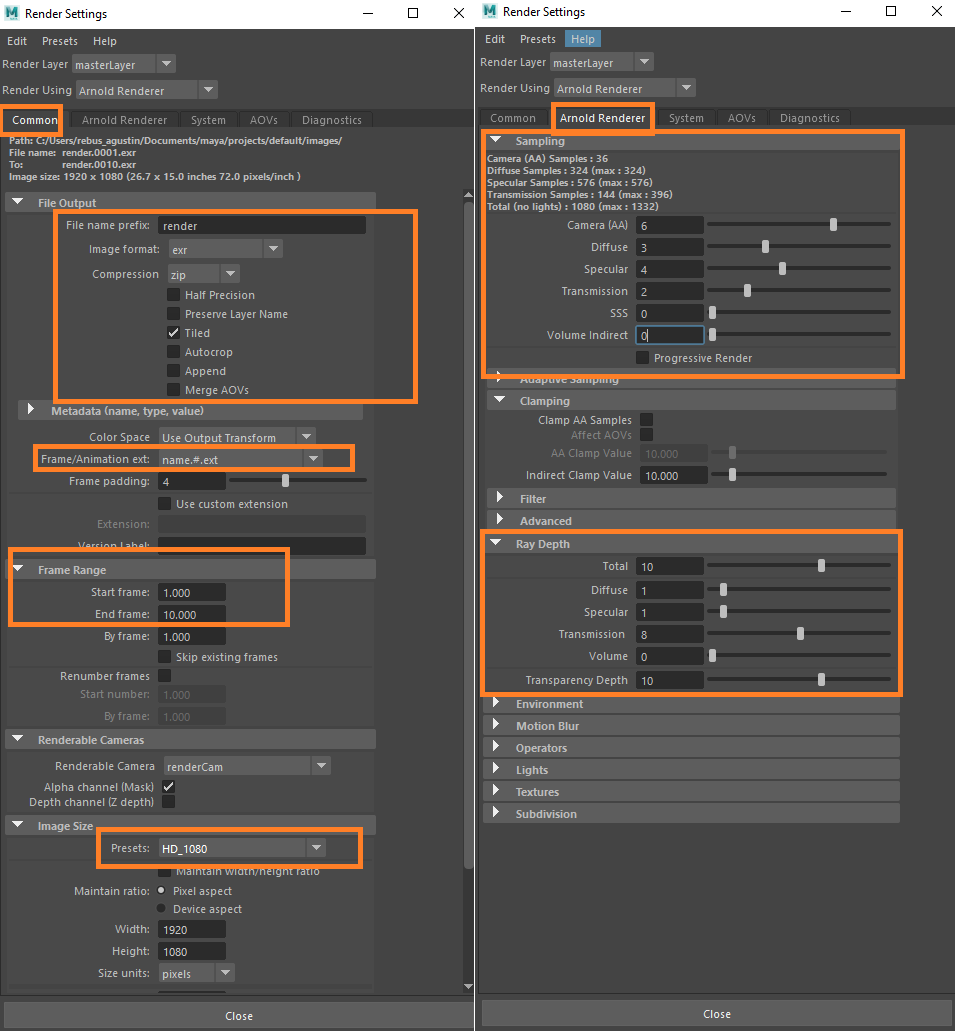
If you want to send an animation to the render cloud, set the frame range under the 'Animation' tab.
Under the 'Arnold Renderer' tab, navigate to the 'Sampling' dropdown and set the sampling quality. Increasing the sampling rates reduces the amount of noise in the images. Please note that these values affect the render time in the render cloud, so make a few local tests before sending the job to render online.
Close the Maya render setup and open the RebusFarm setup window via the RebusFarm menu to prepare your scene to render online.

Please refer to 'Maya Job Submission' for more detailed information about each of the options of the RebusFarm setup window.
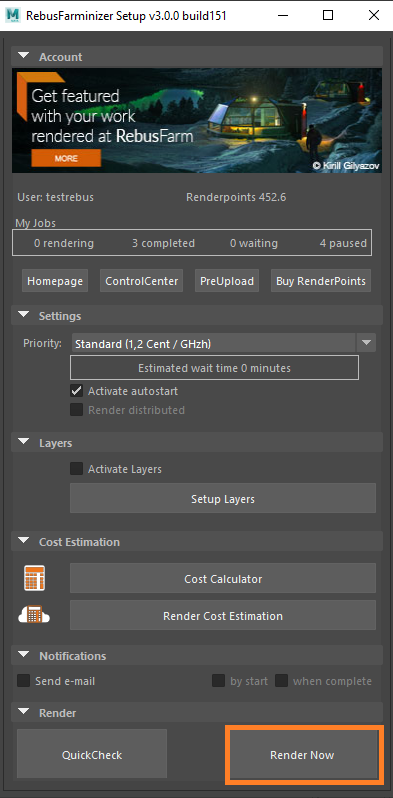
After configuring your RebusFarm settings, please click on the button 'Render Now' at the bottom of the RebusFarm setup window.
A new window will open for RebusFarm messages, showing all the relevant information, warnings, and errors your scene may have.
If you don’t get an error message, please proceed by clicking on 'Send to RebusFarm' to upload your job to the render cloud.
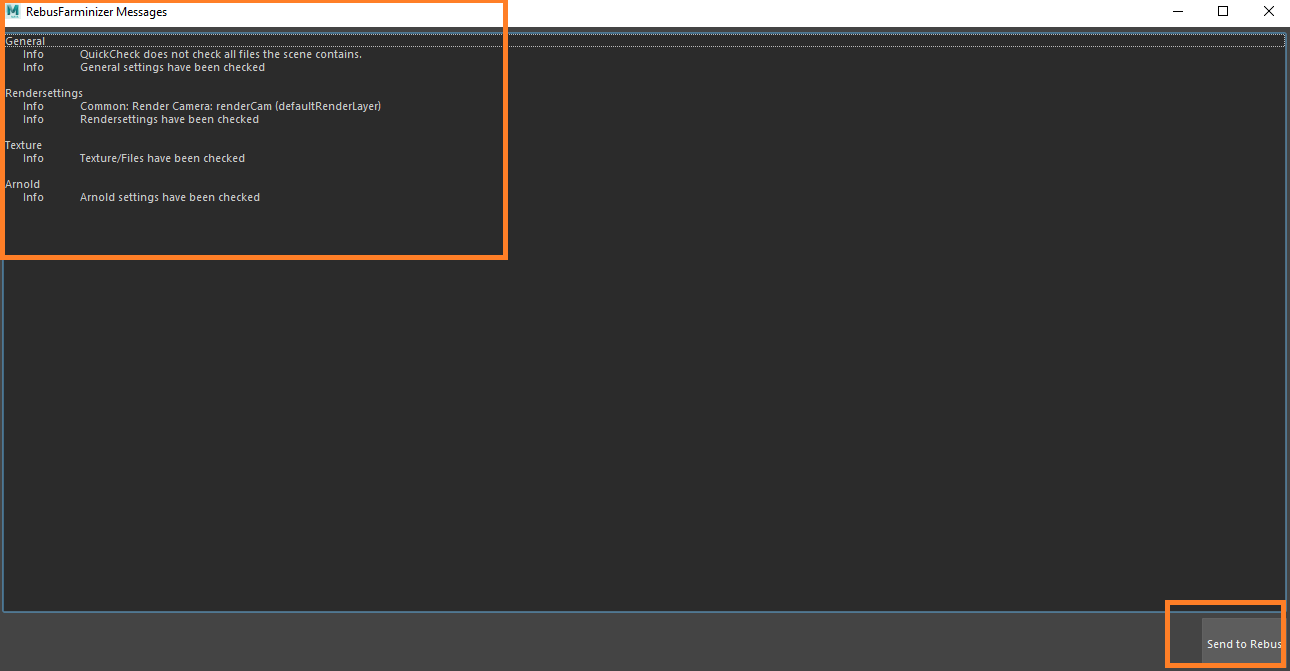
The Rebus Farminizer will upload your render job including all the assets required for rendering. You can check the progress of the upload and rendering by visiting the ControlCenter. Once the upload process is completed, the rendering process will start automatically if you activated the 'Autostart render' option before uploading. If not, you will have to start the rendering manually by clicking on the 'Start render' button in the ControlCenter. Check our 'How to use the ControlCenter' section for more details about the ControlCenter.
As soon as the render job is completed, your results will automatically be downloaded from the render cloud to the output save path that you set in your render configuration.
